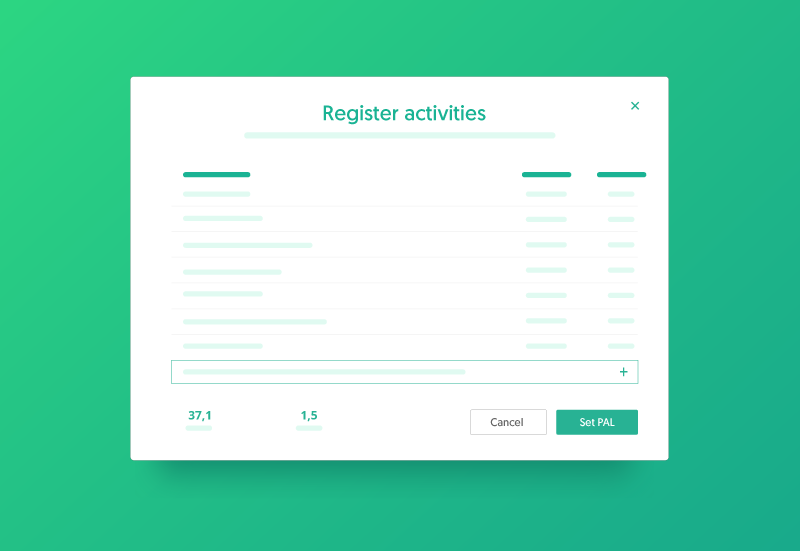Send follow-up messages to groups of clients with one click
Our goal is that nutrition professionals have closer contact with their clients and can easily communicate with them. Thus, it is possible to send messages to different groups of clients, to your whole client database at once, or by workplaces.
If you have a new meat-free recipe that you want to share with your vegetarian clients specifically, you can do that by creating a tag that will identify them as a group and send your new recipe with only one click.
Check this article to learn how to send follow-up messages to groups of clients.
Not using Nutrium yet?
Everything your practice needs to go digital in one platform. Get our 14-day free trial
How to organize your client database
The first thing you need to do is to organize your client data, so it is easier for you to send a message to several clients at the same time.
Our system defines groups by tags, which are keywords or terms associated with relevant information, which will allow you to select particular clients much quicker.
Tags can be either group ages, conditions, or other characteristics that are in common with more than one client, making them part of a group.
They are chosen by the professional and can be edited at any time, add or remove a tag whenever feeling necessary.

How to add a tag to a client
When accessing a client's profile, above their profile image, name and occupation are possible to add or create a tag that will better describe him. Adding tags to clients is what includes them into a group.

In order to search for a group of clients, you just need to click on the icon clients on the sidebar menu and chose the group you wish to check.

How to send follow-up messages to groups of clients with one click
On the sidebar menu, in Messages is possible to send messages directly to a group of clients by clicking on Send message.
Clients associated with a tag
In the option Send to, choose the tag of the client group you want to send the message to.

You can send the latest recommendations on how to track meals' carbohydrates to all your diabetic clients. Using this option, only the clients to whom the information of the message is useful will receive it.
Clients associated with a workplace
You can also send a message to a group of clients associated with different workplaces.
Is your clinic closed for renovation? Are you hosting a workshop in your wellness studio for all the associates? This option is perfect for those situations.
To double-check if your clients are associated with the correct workplace, check on their profile the following information.

To send a follow-up message, you just need to select the option "Workplaces" in the section Send to.

Send a follow-up message to all your clients at the same time
If you want to notify your clients about a new service that you provide, such as online consultations, choose the option "All clients" on tags. This will send the message to all your clients.

Check here how you can inform and onboard your clients that you offer a new service: 5 tips to start offering online nutrition consultations
What does the client see on their mobile app?
Your clients will receive an individual message, and it will not be indicated that the message was sent to a specific group of people.
If your clients, with the messages, feature enabled, reply to that group message, the system will create a new section with an individual chat, allowing you to have an individual conversation with the said client.
Tip: Select the option "notify by email" to make sure they also receive the message on their email inbox.
Not using Nutrium yet?
Everything your practice needs to go digital in one platform. Get our 14-day free trial
By sending follow-up messages to groups of clients or even all your clients at once, you will have a closer relationship with your clients, keep them motivated and committed to their goals and thus, increasing client loyalty**.
Do you want to try Nutrium? Register now and explore all the new features with our 14-day free trial.
Our team is always trying to improve, and your suggestions are always welcome.